How to use the IF Function in Excel
Description
The IF Function is categorized as Logical Function and this function is one of the most used function in Excel. This function tests a given condition and returns one value if the the condition is TRUE and return another result if the condition is FALSE.
The IF function takes three argument first one is logical_test, 2nd one is value_if_true and the third one is value_if_false. It can also be use it as nested function.
Syntax
The syntax of IF function is =IF(logical_test,[value_if_true],[value_if_false])
Argument or Parameter
logical_test (Required)- The logical condition to be tested and evaluated as either TRUE or FALSE.
value_if_true (Optional) - The value or message to be returned if logical_test evaluates TRUE.
value_if_false (Optional) - The value or message to be returned if logical_test evaluates FALSE.
- value_if_true and value_if_false are option but you must but one of them must be provided.
Returns
The IF function returns a value or a message if the given condition is TRUE and another value or message if the condition is FALSE.
Example
- You can check multiple condition with the help of AND, OR function.
- If you have more than two results you can use Nested IF.
********************************* ~:Support Our Work Financially:~ *********************************
Project File Type: Free
If you think this tutorial helps you to solve your problem and add value to your work, Buy me a Coffee..
************************************************************************************************
|
|
||||
| AND |
FALSE |
IF |
IFERROR |
IFNA |
|
NOT |
OR |
TRUE |
XOR |
|



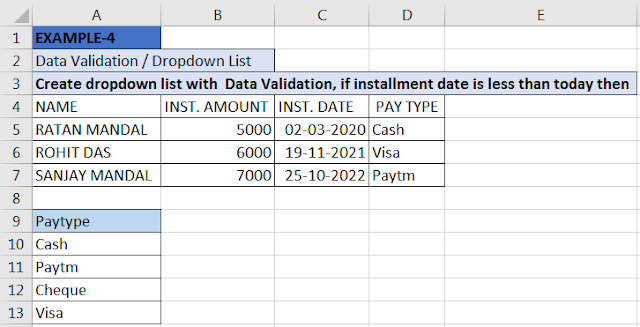






0 Comments